If both you and your loved ones are within the EU, staying in touch isn't so expensive thanks to the EU removing roaming costs back in 2017. But what if you're not in the EU?
This post tells you how to make international calls for free or for cheap so that you don't need to choose between feeling connected and maintaining your budget.
There are a bunch of apps that allow you to text over WiFi for free and did you know that some of them even allow you to make online calls for free?
Below, I've listed a bunch of services and apps that allow you to make free or cheap international calls from your phone, tablet, or laptop. Some only allow you to make free international calls using WiFi while others also have the option to buy some sort of credit to call landlines and mobile phones internationally at low rates. Lastly, I know that using WiFi abroad isn't always possible and so I've also listed a few apps that function without WiFi.
Contents
How to make international calls for free or cheap from your phone or laptop
A. Free VoIP Calling Apps
One great way to keep in touch with others while abroad is through a free VoIP caller app. VoIP stands for “Voice over Internet Protocol” and simply refers to the call happening over the internet instead of via a traditional phone plan provider.
There are several apps that allow you to make free internet calls for mobile devices, tablets, and computers. Many of these apps for calling abroad will work without WiFi as well. In those cases, the call won't actually be for free as the app will use your data allowance over 3G and 4G connections, so make sure to check your plan to know how much that'll cost you before you make the call!
1. FaceTime
Apple's audio and video calling service, FaceTime, is built into every iPhone, iPod Touch, iPad, and Mac and is a free international calling app. With Facetime, you can call any other Mac or iOS user and talk for free using WiFi. And if you don't have WiFi, you can talk with them using your data allowance (which does cost money), making it easy to speak and video chat with the people you love.
Wondering how to FaceTime internationally? Exactly the same way you do at home! If you're on WiFi, the app treats your call in exactly the same way no matter where you are.
So is FaceTime free internationally? It is but… FaceTime is only available for use on most generations of iPhone, iPad, and iPod Touch. Unfortunately, it is not available to anyone using an Android device or PC. And while you can use FaceTime abroad to keep in touch from just about anywhere you can find a WiFi connection, it's not available in the United Arab Emirates or Pakistan. And in Saudi Arabia, it is only available with iOS 11.3 or later.
The FaceTime App is built-in to Apple devices and you can also download it from the Mac App Store for free.
2. WhatsApp
Although most people know WhatsApp as a free online texting app, it is also one of the best free online calling apps. Available for Android, iPhone, and Windows Phone, WhatsApp allows you to stay in touch with your loved ones (or colleagues) while they or you are abroad.
Wondering how to make international calls for free with WhatsApp? All you need is a WiFi connection to make free phone calls, and if that is not available, WhatsApp can use your data allowance instead.
Again: if you call using your data, it will be included in your data plan when you're calling from your home country (or the EU, if you're from the EU) but otherwise, it'll cost you extra. That makes calling over data an okay solution if you're calling someone who is traveling but not that much when you're the one traveling.
At one time, WhatsApp was free for the first year and ninety-nine cents ($.99) a year after that. However, Facebook purchased WhatsApp in February 2014 and there is no longer any charge to use it. As long as you are connected through a free WiFi connection, WhatsApp is free. Otherwise, you may be charged for data used during your call.
The iOS version of the WhatsApp online free calling app is only available through the App Store for iOS. You can find more information about it here.
To download WhatsApp for Android OS 2.3.3 or above, Click here.
WhatsApp for Windows phones can be found here.
To download WhatsApp for your Mac or Windows PC, click here.
3. Viber
With Viber, you can make calls online, message, and make video calls with other Viber users, using any available WiFi connection around. When WiFi isn't available, Viber uses your 3G or 4G data connection, so data charges may apply.
Viber is available to use with your Android, iPhone, Tablet, Mac, or Windows PC and as long as you're on WiFi, it's free to make a call online to any other Viber user.
However, if Viber is not available to someone you know, you can use Viber Out to call their landline or mobile phone even if they don't have Viber. In that case, you do need to buy credit or sign up for a calling plan which allows you to save quite a bit of money over traditional phone rates.
Viber for iPhone is only available at the App Store for iOS devices. For more information, click here.
Download Viber for your Android device at the Google Play store here.
You can download Viber for Windows or Mac here. You will need to start your Viber account through your mobile device first, and then you can sync your computer to your mobile account.
4. Skype
With Skype, you can make free international phone calls online to other Skype users around the world by using WiFi. Free to download, the Skype software works through your mobile device, tablet, or computer. It's not only a free voice call app either.
Aside from making Skype to make international calls for free, you can also use it to share files, join multiple users in voice chats and conferences, and as a free texting app, as well. There are several ways you can use the service for making international calls on Skype, even if the other person doesn’t have the app or can’t access their account.
It's free to make a Skype voice call as long as you're calling another Skype user and you're doing it over WiFi. If you don't have WiFi and the other person does have Skype, you can use your data and in that case, data charges may apply.
If you do have WiFi but the other person doesn't have Skype or can't access their account right now, Skype also offers a way to make cheap overseas calls to landlines and mobile phones all around the world by adding credit to your Skype account or signing up for a subscription. It's an easy way to save money on phone rates when you are calling home from abroad and even to make national calls.
You can find the Skype international call rates here.
To add Skype Credit, click here.
Another option is to have the other person use Skype for Web. All they need to do to use Skype Web is to go to the Skype site and click “meet now”. They can then enter their name and click “start a conversation” to start the Skype call. If they have a Skype login but are on someone else's computer, for example, they can temporarily log in to the web application for the call.
Skype is available for computers, mobile phones, tablets, and Xbox. To download Skype for Windows, Mac OS X or Linux, go to the Skype download page. You can also download the Skype app there or find it in the Google Play Store and on iTunes by searching for “Skype”.
5. Google Hangouts and Google Voice
The Google Hangouts voice calling app is a communications platform for voice and video chat, using your Google account. With Google Hangouts, you can easily video chat, individually or in groups, with any other Google users through your WiFi connection. This means you can make free international calls online to anyone with a Google account, as long as you have WiFi.
If you don't have WiFi, you can still chat through 3G or 4G networks, although data charges may in that case apply and almost certainly will when you're abroad.
Google Hangouts syncs up with any device you have it loaded on. So, even if you start your Hangout voice chat on your computer, you can switch to your tablet or mobile phone and continue your chat there.
Google Voice is another free calling app that is integrated to work along with Google Hangouts. Unfortunately, it's only available in the US. So how does it work?
You can use Google Voice to obtain a phone number in the area code of your choice within the United States and Canada and then use that phone number to call any phone number (landline or mobile) in the United States for free. It basically allows you to make a phone, tablet, or pc to phone call for free – given that you're in the US.
What are the Google Hangouts call rates for international phone calls?
Unfortunately, Hangouts/Meet and Voice aren’t free, but the rates to call internationally using these apps are very low.
Keep in mind that as of May, 2022, Google has begun to phase out Hangouts and replaced it with two separate apps – Google Chat and Meet. And depending on your location, you may not be able to access Hangouts anymore. But Meet has most of the functionalities of Hangouts, allowing you to make free or cheap calls.
Google Meet for Android can be found here.
To download Google Voice for Android, head to the Google Play Store here.
For Apple, Google Meet is available through the iOS App Store here.
Google Voice for iOS is also available through the iOS App Store, here.
Google Voice for the Web can be found here .
6. Whereby
Although primarily intended for team collaboration in business, Whereby (previously called Appear.in) is a tool that allows you to have video conversations with others from all around the globe. Chat with up to four people at a time for free. (Or upgrade to the PRO version and talk to up to 12 people at once).
Whereby works through your Mac or PC computer, iOS or Android mobile phones, and iOS or Android tablets. It works differently from the apps discussed so far in that this free calling app won't help you call someone on their landline or through their mobile phone number and you do have to be connected to the internet to use it, so it’s not an app to make free international calls without internet. But if the people you wish to contact have access to the web, Whereby is an easy way to see and talk to them in real-time.
Create a special permanent room in the system and share the URL with the people you love. Then all you have to do is decide when to meet up for a chat, click the URL, and chat!
No download is required for Android or PC users. If you wish to use Whereby for your iOS, it is available through the App Store here.
7. Slack
Slack is an online platform primarily meant for business. The interface, accessible from your computer, iPhone, Android, or Windows Phone, allows you to set up a “workspace” link to share with others. Anyone with Internet access can use the link to meet up with you for a one-on-one voice or video call for free. Slack cannot be used to call landlines or mobile phones directly, but it is a great way to connect with people through WiFi from just about anywhere in the world.
The basic plan is free and allows you one-on-one voice and video chat. If you would like to be able to talk with several people at once, there are two different paid plans to choose from, each allowing you to converse with up to 15 people at a time in a large group chat.
To download Slack to your Windows computer, click here.
Slack is available for iPhone from the App Store, which you can access here.
For Android, you can download Slack at the Google Play store. Find it here.
To download Slack for windows phone, click here.
8. Line.me
Another app you can use to make phone calls online is Line. Line is a freeware VOIP Client for Android, iOS and Mac and PC computers. It is a free texting app that also offers a way for you to make free online phone calls, too, in exchange for watching an ad.
Phone calls are limited to three to five minutes, depending on where you are calling from – perfect for quickly letting someone know you arrived safely or when you'll be available for a longer conversation. And if you want to talk longer, Line offers low-priced and competitive rates and a handy way to buy credit for the time you need.
To download the Line App for Android, go to the Google Play Store here.
For Apple, Line is available for download from the App Store here.
For Mac OS or Windows, you can download Line here.
9. VoIPStunt and VoIPBuster
VoIPStunt is a program for your iPhone, Android, Mac, or PC computer, which allows you to make international free phone calls – or call at low rates. Calls to landlines and mobile phones are free in many areas – for a limited time – and once you run out of free calls over WiFi, you can buy credits for more calls at a good price.
Calls to other VoIPStunt users are always and unlimitedly free.
VoIPBuster is a very similar program to VoipStunt. But VoIPBuster allows you to make calls directly from your web browser, so you can connect with others PC-to-PC. Calls are free in certain areas of the world for a limited time – and credits are available at low prices for calls beyond that.
To download VoIPStunt for Windows or Mac, click here. To simply create an account, go here.
To download VoIPStunt to your Mobile Phone or Tablet, check this page.
VoIPBuster for Windows or Mac can be downloaded here.
For your mobile phone or Tablet, download VoIPBuster here.
10. Rebtel
With the Rebtel Calling app, you can make unlimited cheap international phone calls to landlines in 56 different countries. And if you are calling another Rebtel customer, you can make free phone calls without WiFi when you call app-to-app.
Rather than relying on WiFi, Rebtel uses local phone lines to make your calls, as well as 3G and 4G data connections, making it a free calling app without internet necessity.
What’s the Rebtel call rate?
There are several options available based on your needs. You can pay for unlimited calls to a specific country for a month, or choose an international plan if you are going to be traveling to several places. If you want to know more, just head to their official site to check out the rates. You also get a first three-minute free call without Internet necessity too.
To download Rebtel for iOs, head to the App Store here.
Rebtel for Android can be downloaded from the Google Play Store here.
B. Using local sim cards
Using your smartphone while traveling can get expensive. Even if you buy an international package from your carrier, you may find that you are spending far too much money and while there are ways to call loved ones for free using WiFi, it isn't always an available option.
One clever way to save money when traveling is by buying a local or international SIM card for your phone. In many places, particularly in European countries, you can even find handy kiosks at the airport, allowing you to quickly and easily buy a local SIM card upon arrival. Simply purchase a SIM card local to the country you are spending time with, and use it to replace your personal SIM card.
Purchasing a local SIM card is not a perfect solution, but there are a lot of advantages to doing so:
-
- You'll be able to call friends and businesses in the area at local rates, rather than paying roaming charges.
- Your place of lodging will have a local number to reach you on in case of emergency.
You could save as much as 80% over the roaming charges and data usage you could be paying for otherwise
There could also be disadvantages, depending on your travel plans. If you are visiting several countries outside of the EU, you may want to opt for an International SIM card instead, so you don't end up with a pile of SIM cards in your pocket. And you will need to contact your loved ones to give them your new phone number(s) since they won't be able to reach you on your normal one.
But if you will be traveling a lot in places where WiFi isn't a given and want to use your phone without spending all of your money on phone bills, a local SIM card is worth considering.
C. Using a mobile WiFi device
For the above solutions to be free, most of them require you to have access to WiFi. To make sure you have WiFi whenever there's a connection available “in the sky”, you can bring a mobile wifi device on your trip.
A mobile or portable WiFi device can be described as a portable WiFi router in that as long as it's on and you're close enough to it, you'll have WiFi. However, for it to be able to give you WiFi, it needs to be somewhere there's a data connection available.
For example, we took a Skyroam mobile WiFi router with us to South Africa and while it worked fine in bigger places like Cape Town, where we would also have been able to use our phone's data roaming, it struggled or didn't work at all in the more remote places we visited on our trip.
So while a pocket WiFi router is a good solution if you don't want to use data roaming for calling (from) abroad, it doesn't guarantee you'll have a WiFi connection literally everywhere.
If you want to take a mobile WiFi modem with you on your next trip, you have several options:
- buy your own portable modem with a separate internet plan
- buy a pocket WiFi modem from a specialized Mi-Fi company and pay for the WiFi as you go
- rent a pocket hotspot with the WiFi included in the price for the duration of your trip
Nowadays, you can find a good range of Mi-Fi devices at reasonable prices. Watch out when you're comparing, though, as some may be sold by an internet provider and require you to get a data plan with that provider. If their international data plan is interesting, that's something to consider, but ideally if you want to buy a device, you'll first compare both device prices and international data plan prices before making your choice.
There are also companies, like the aforementioned Skyroam Solis, that specialize in providing WiFi on-the-go. TravelWifi is another big name, but I've only tried Solis Wifi so far.
1. Solis Wifi Solis
1.1. Pricing
Solis has a couple of unlimited mobile hotspot plans or options:
- You buy the device (€134.95 – their conversion rate, not mine) and then get a monthly subscription, which varies depending on where you travel. For instance, a 1-month unlimited data subscription in Europe costs €47.95 or €95.95 for unlimited global WiFi.
- You buy the device (€134.95) but only pay for WiFi when you're traveling/you need it. In that case, unlimited WiFi costs $9 or €8 per day.
With all of the above options, you can connect up to five devices at a time.
1.2. Coverage
Skyroam Solis offers coverage in over 120 countries. You can find the list on their website. They also clearly indicate that you won't have coverage far out on sea (like on cruise ships), on flights, in the middle of nowhere and in space (I guess they want to be thorough in their description).
1.3. How it works
- Buy or rent your Solis Wifi Solis pocket WiFi device and get it sent to you.
- Charge the device using the included USB cable.
- Turn on the charged device.
- Go to the Solis Wifi day pass page to activate your first day pass.
- Download the app and create an account to manage your plans and monitor your data usage.
- Choose your WiFi plan.
- Surf away!
1.4. Pros and cons
I've tried Solis Wifi a few times and what I liked about it was:
- that the mobile WiFi hotspot device is super easy to use.
- that you get unlimited WiFi.
- how quickly the device was delivered.
- that it worked well in areas where we also had a good data roaming connection.
What I didn't like so much:
- that the Solis Wifi Solis device is also a power bank. Some may find this handy but it makes the portable internet router bigger and heavier than devices by other brands and I don't see why I would want to use the device's energy to charge my phone when I need it to provide me with WiFi for an entire day. I prefer having the option of bringing a separate power bank when I need one.
- that it would sometimes connect only to lose the connection again ten minutes later when we were in remote areas. This meant that we lost a full day of WiFi usage as once a day pass has been activated, you can't pause it.
Want to give Solis Wifi a try for making online calls? Get it here.
2. TravelWifi
2.1. Pricing
You can either rent one of TravelWifi’s portable wireless WiFi devices at $6.95 or €6.14 per day (their conversion, not mine) for short trips and occasional travel, or you can buy one for yourself. Prices start at $149 or €159 and then get a data plan starting at €32 or $36.
At these prices, you can connect up to five devices.
2.2. Coverage
TravelWifi provides coverage in more than 100 countries. Like Solis Wifi, they specify that you may not have coverage in remote areas and that you won't have coverage out on sea.
On its coverage page, the website doesn't say anything about not working on flights, but it does suggest you getting in touch if you have questions about coverage so they can verify it for you.
2.3. How it works
- Buy or rent your TravelWifi device and get it sent to you.
- Choose your data plan.
- Charge it with the included USB cable.
- Turn it on and look for your TravelWifi network name in the WiFi connections list of the device you want to use it with.
- Enter the password.
- Surf away!
2.4. Pros and cons
Pros:
- It's super easy to use and requires no installation.
- You get unlimited WiFi.
- It works as well as any device on the available cellular networks.
Cons:
- TravelWifi covers less countries than Solis.
- You have to know where you'll go before renting your device as TravelWifi has devices that only work in certain regions of the world.
Want to give TravelWifi a try? Get it here.
So, what's the cheapest way to make international calls?
– 1 –
Given that so many of the apps discussed above allow you to call someone for free if they also have said app and if you have a WiFi connection, finding a place where there's WiFi is still the way to go for making international calls. That's also the case if you want to use an app that lets you buy credits to call landlines and mobile phones.
– 2 –
When you're traveling around the EU and you have a data plan from a European country, you can also use your data plan as roaming charges no longer apply within the EU.
– 3 –
If you're not from the EU or traveling outside of the EU, it's worth considering renting a MiFi device as this will allow you to use unlimited WiFi at a fixed price per day. Alternatively, you might also want to check if there's a national provider that has good international data roaming plans.
– 4 –
If you're traveling to the middle of nowhere, you'll have to suck it up until you get to that one tiny cafe that's also a hotel, a farm, and the post office to make a call using their landline :-)
And that's it! Now you know how to make an international call for free or for cheap. If there is any other app you think deserves to be on this list – let me know! And please share in the comments: what do you think is the best international calling app?
Don't forget travel insurance
Plan for the best, prepare for the worst. Travel insurance has you covered in case (part of) your trip gets canceled, you get sick or hurt abroad, and sometimes even when your electronics break or get stolen. I always make sure I'm covered every trip I go on.
Don't have travel insurance yet? Check out SafetyWing. They offer super flexible plans that you can even sign up for while you're already on your trip. On top of that, they were the first travel insurance to cover COVID, and when I got COVID, they reimbursed all of my expenses without making a fuss. Their customer support team is great and I can personally recommend them.
PIN FOR LATER





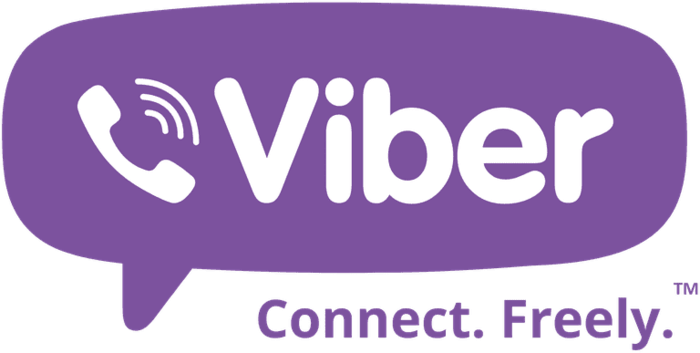

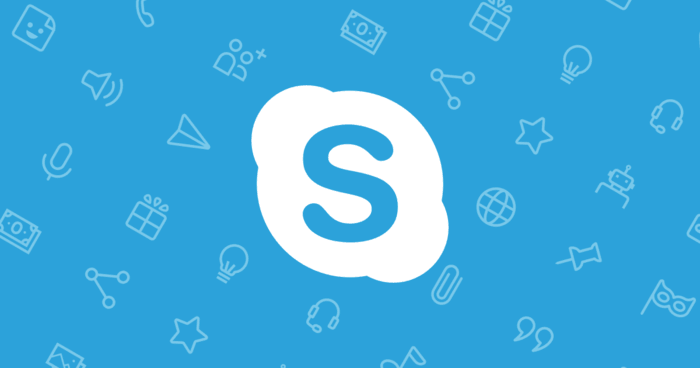



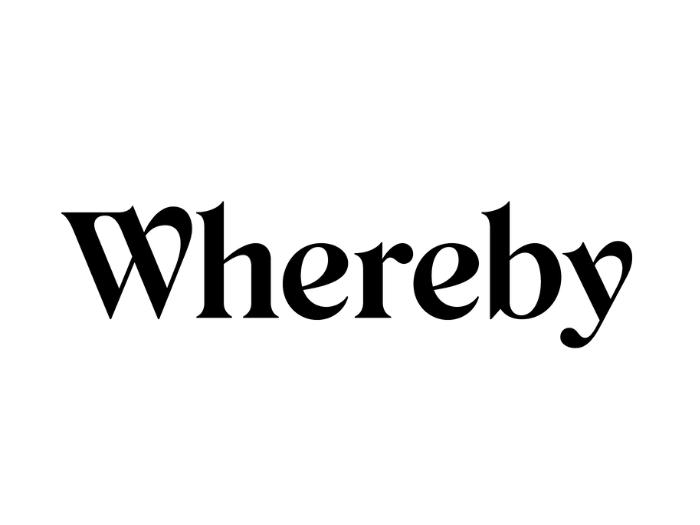
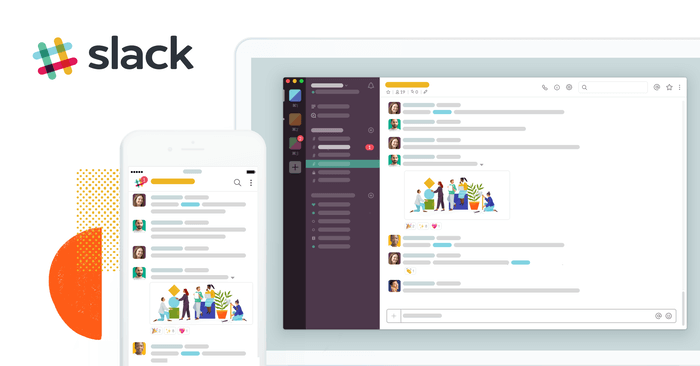

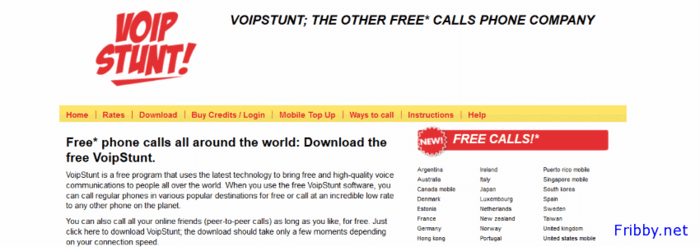
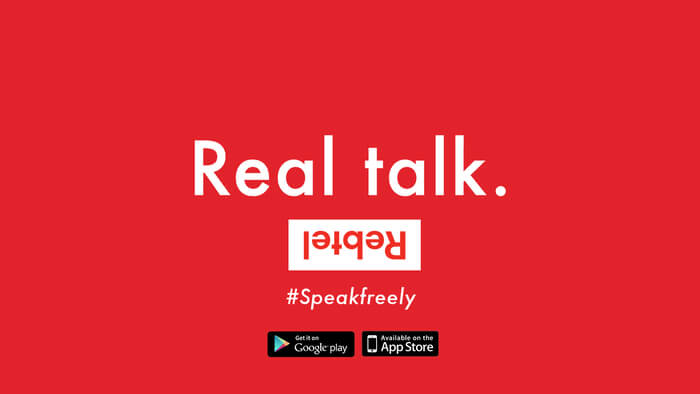




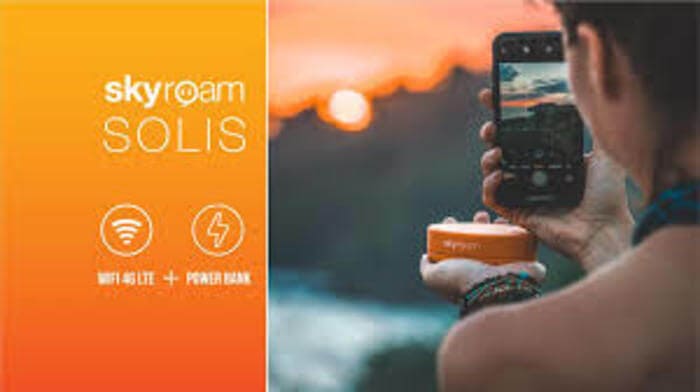
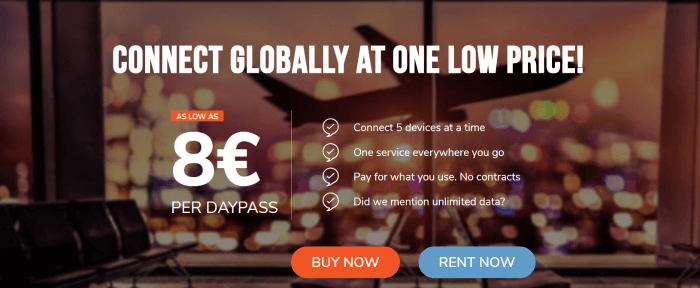
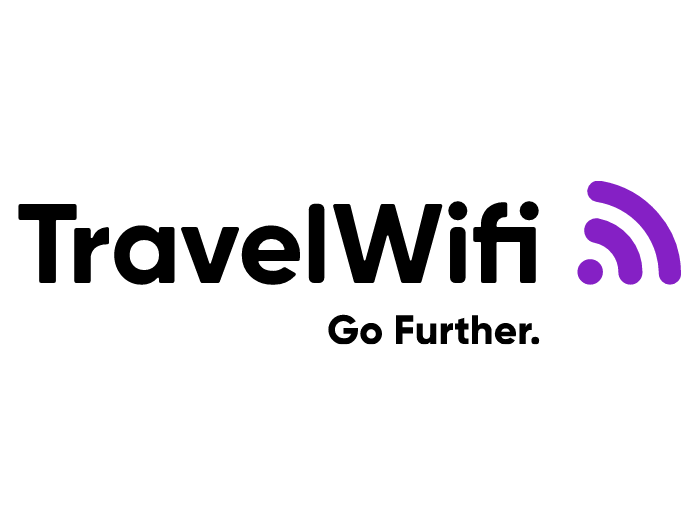


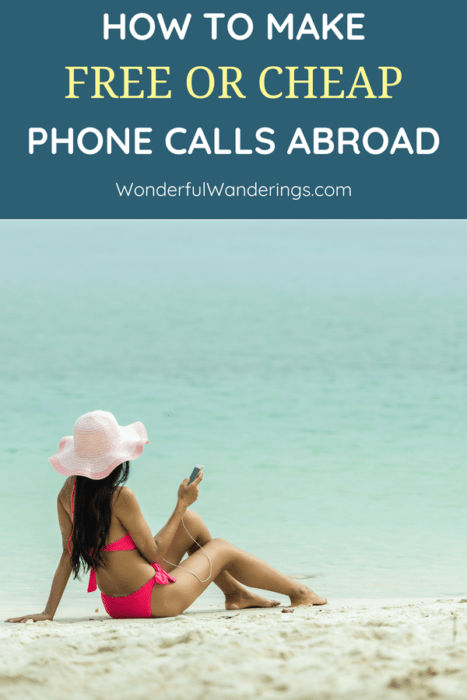
shaun parker says
very amazing post all of the apps listed above are very useful to make free international calls but I think when we want to make international phone calls to out business requirement we should consider buying a virtual phone number.they are not very expensive a number for Chicago cost only 6$.I want to know want are your thoughts about this
Sofie says
Hey Shaun,
I haven’t experimented with virtual phone numbers yet, I’m afraid.